Pro-version migration
What is this all about?
Currently, ImageMeter Pro is distributed in the Google Play Store in two different ways: either as the native pro app (with the blue 'Pro' banner on the app icon), or as an in-app upgrade of the free version. Both are handled independently in the Play Store. This was causing lots of confusion when reinstalling a previously purchased app.


In order to resolve this issue, we are planning to remove the native Pro app from the Play Store in the long term and migrate all existing Pro customers to the free version with the in-app upgrade. To avoid that you have to buy the upgrade again, the existing Pro app will function as an 'unlocking app', upgrading the free version to Pro.
You don't lose your previously bought Pro version!
Do I have to take action now?
If you are not using the native Pro version of the app (the one with the blue 'Pro' banner), you don't have to do anything.
If you are using the native Pro version, you don't have to take immediate action, but when you have a few minutes of time, we'd ask you to replace the Pro version you currently have installed with the free version. We have added a dedicated function for this so that you can transfer all your existing images in only a few minutes.
Step by Step instructions
- Install the free ImageMeter app from the Play Store. Pressing on this image will take you directly there:
- If you do not want to copy over your existing images from the Pro version, you are already done. Continue with Step 5.
We are now going to copy over the existing images. Open the just installed free version (without the 'Pro' banner). Press on the menu button on the top-left corner. A menu will open with the item 'Import images from Pro app'. If you don't see this menu entry, you don't have the Pro app installed or there are no images stored in the Pro app.
Selecting this menu item will start copying the images in the background and you'll get a notification when it is finished.
Note: Starting with Android 11, this method does not work anymore because of the increased security restrictions. If you are using Android 11, you can transfer your folders like this:
- Open the menu on the right side of the folder item. Choose the menu item Share folder.
- Choose the ImageMeter Folder (IMF) format.
- Now, a list of target apps should be sown. Choose the free ImageMeter app (the one without Pro banner). This should copy the folder into the other app.
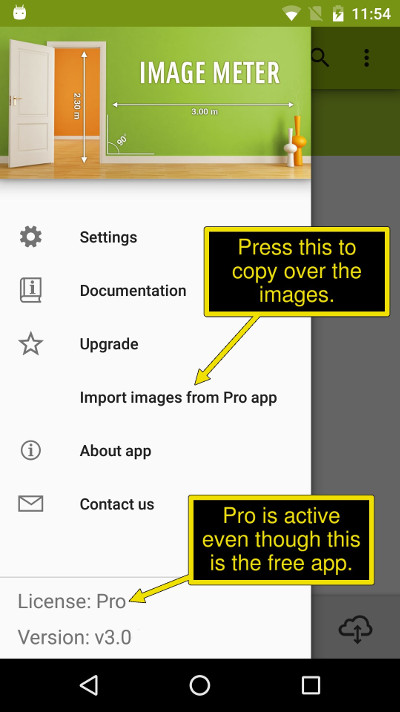
Note that when you open the free app, it should show that the Pro license is already active. This is so because the native Pro version you have installed acts as a key to unlock the Pro features. 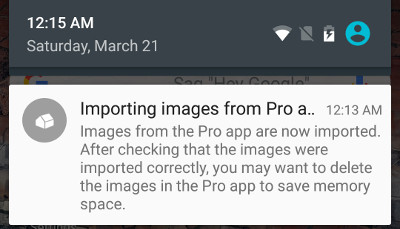
Notification that copying has finished. - Check that the images have been correctly copied. When you are confident that everything is ok, you can delete all the images in the native Pro version to save memory space.
- Don't delete the native Pro app because it will serve as the key to unlock the Pro-features in the free app. However, it is best to remove it from the home-screen (in case you have put it there), because you are going to use only the free app (without the blue 'Pro' banner) from now on.
If you are going to install ImageMeter on a new device, install the free version and also the Pro app. The Pro app will act as the unlock key for the free version instead of buying the in-app upgrade.
