Restore Deleted Images and Folders
When you accidentally delete some images or folders, they are not immediately removed from the device.
Instead, they still stay in the
Step by step
Follow these steps to undelete you images:
- Open the Display settings from the top right menu (Fig. 1)
- Enable the Show delete images option (Fig. 2).
- The deleted images will be shown in the image lists greyed out (Fig. 3). Open the menu on the right side.
- Choose the Undelete function (Fig. 4). The image will be restored (Fig. 5).
The same also works for deleted folders.
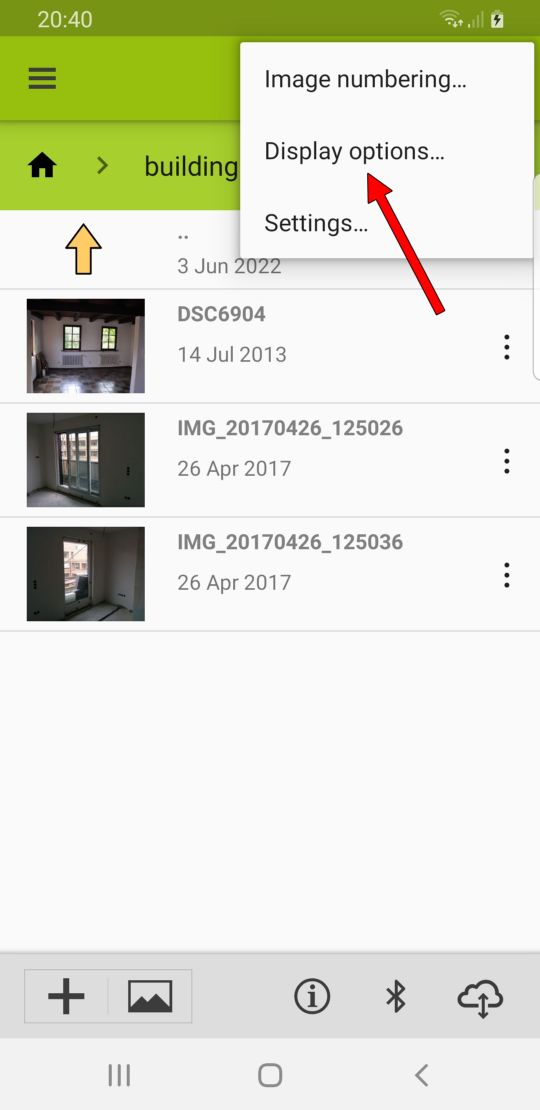
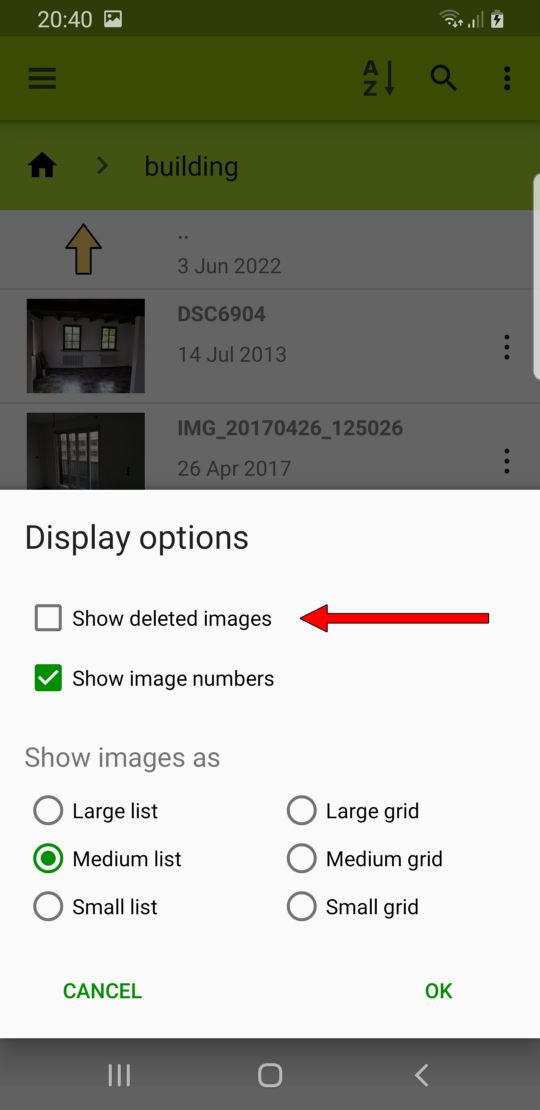
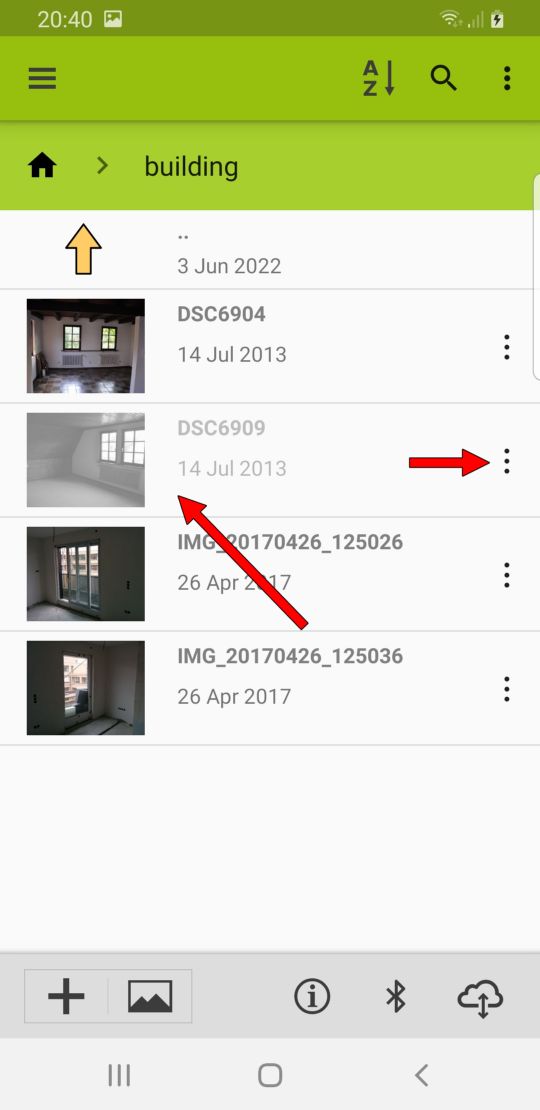
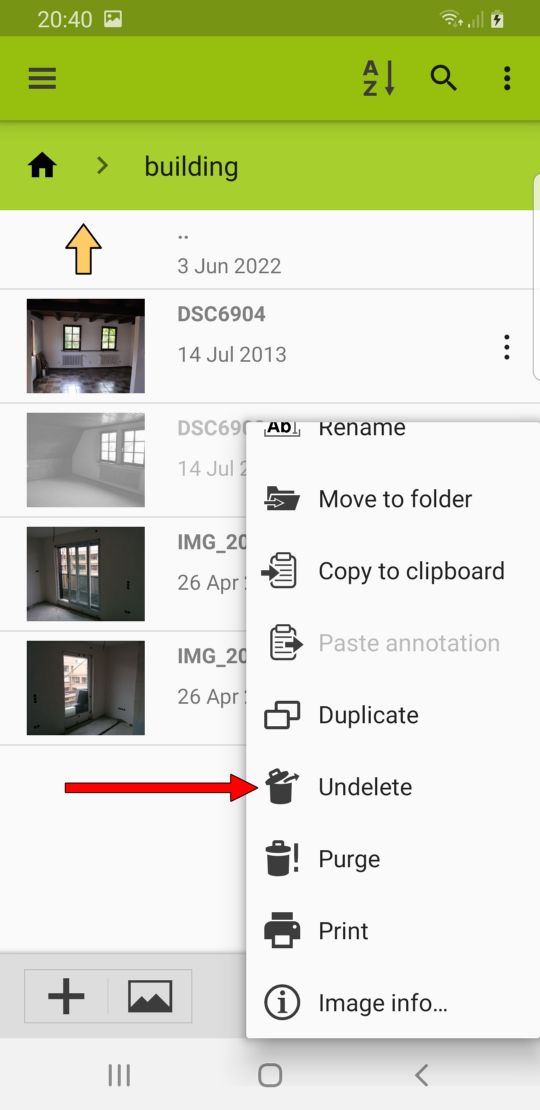
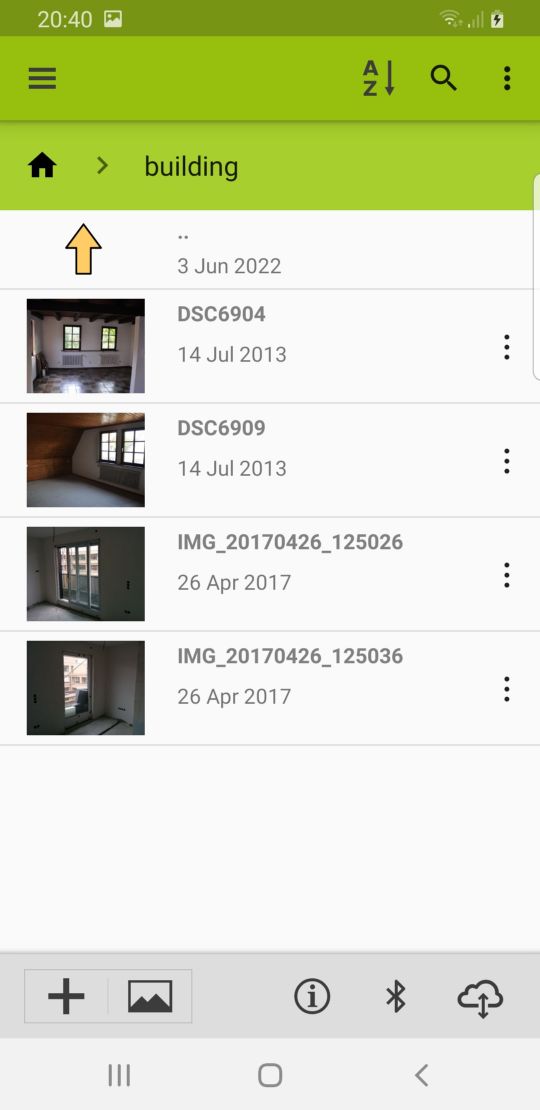
Trashcan configuration
You can configure in the settings how long images will stay in the trashcan until they are finally removed. You find these settings in the Storage section (Fig. 6). The default is one week.
Setting this to a larger value will require more storage space, but this is usually not a problem. Note that there is also a function to Purge all images immediately from the trashcan. You can use this if you want to free memory on your device and thus want to empty the trashcan immediately.
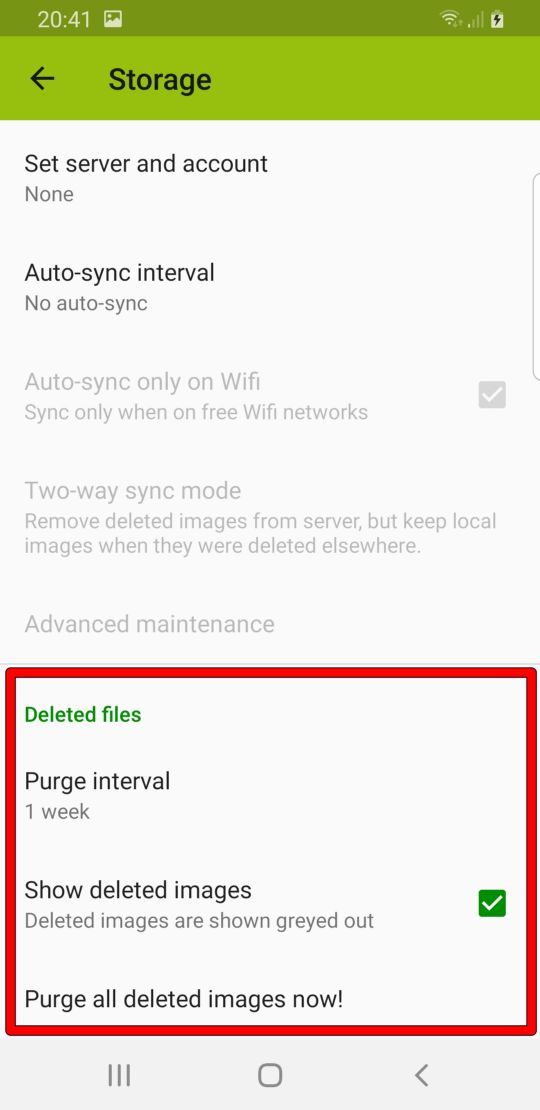
Video